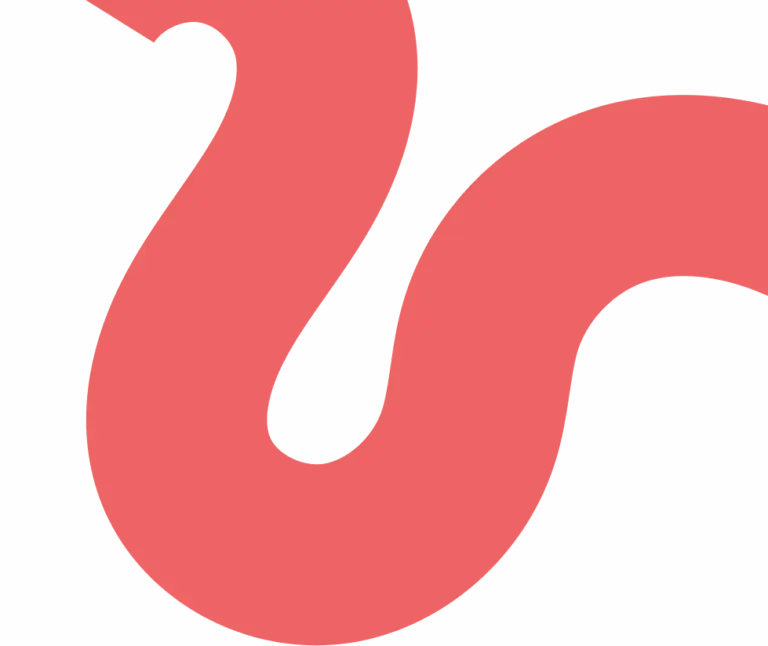</body> tag and paste the following code snippet just above it:<script type="text/javascript">
var optivoScript = document.createElement('script');
optivoScript.src = "https://id.optivo.digital/id.v1.min.js";
optivoScript.defer = true;
optivoScript.onload = function () {
var config = {
//conversionPages: ['/checkout/success'] - optionally set a checkout success conversion page
};
window._OPTIVO.init(config);
};
document.head.appendChild(optivoScript);
</script>
Once you have added the modified code snippet to your website and deployed the changes, it would be a good idea to visit the pages it has been enabled on.
Go to a page you have the tag enabled on, then inspect the browser console window (F12 in Chrome) and look for a line output that should read the following:
[OPTIVO]: Active on this page.